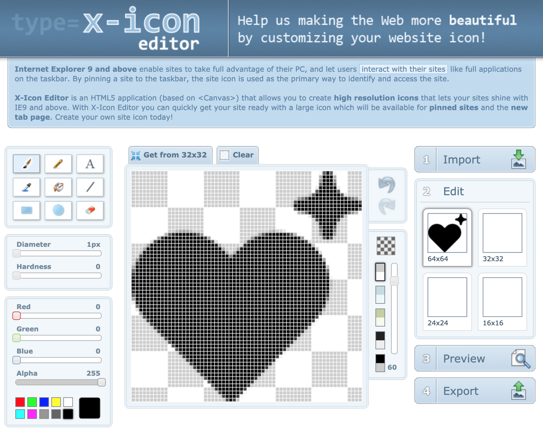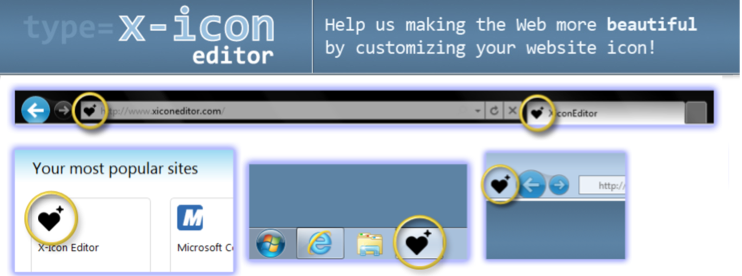Do you need to make custom icons for your website, app or print media? Have you tried making icons on your own and found it cumbersome to make uniformly styled icons that look professional? An Icon Maker is a software tool that allows you to create icons more easily than traditional methods like Adobe Photoshop, Adobe Illustrator, Sketch or Oxygen.
Definition
An Icon Maker is a software tool used to create graphics (icons) that represent a concept or meaning for a user. These icons are often used without any description or text and are universally recognizable. An Icon Maker can be a website or an app.
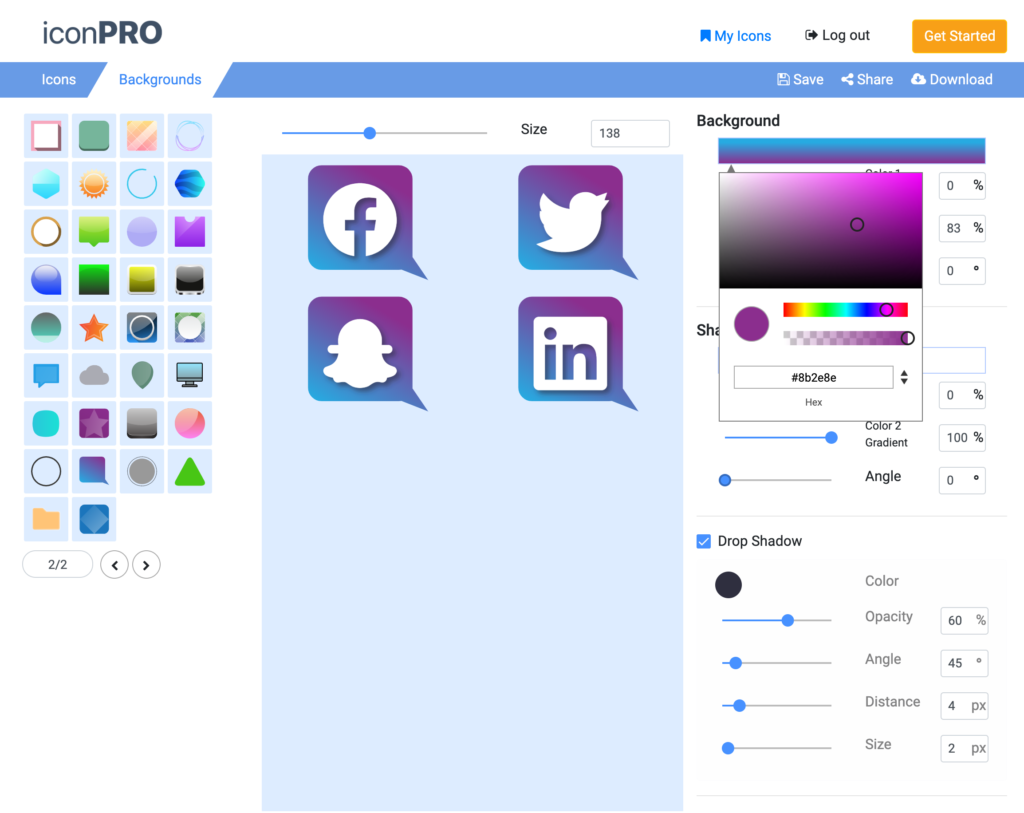
How to use an Icon Maker
Making custom icons with our Icon Maker is a snap. Start by choosing a few icons from the icon bar on the left side of the tool. These icons are also called glyphs – which means “a hieroglyphic character or symbol; a pictograph” (thank-you Merriam Webster dictonary). You can search for icons using the search-bar using keywords or categories that might describe the icons you are looking for. There are over 30,000 icons in our icon database. If you cannot locate an icon you need, you can also upload any SVG icon to our system and add it to the icon maker tool.
Each icon you select will be placed on the icon maker screen. This group of selected icons becomes your iconset within the icon maker tool. Once you have a few good icons picked out, you can add a background to the icons from the background bar and the upper-left side of the screen. This background will be uniformly applied to each icon to make the icons uniformly styled and shaped. The icon maker tool allows you to quickly iterate by clicking through different icon backgrounds to find one that meets your needs for your project.
Now the fun begins! You’ve got a series of icons lined up on the screen in the icon maker and you’ve selected the “glyphs” and the “background” for the icons. It’s time to adjust the colors of your iconset using the icon maker’s attribute adjustments.
Icon (or glyph) color can be set using the “Shape” color picker on the upper-right side of the screen. Clicking the color bar for the Shape Color will open the shape color pallet tool. You can pick a single solid color for the shapes or choose a linear or radial gradient shape color.
The icon maker also allows quick edits to the iconset background color. Clicking the color bar for the Background Color will open the shape color pallet tool. You can pick a single solid color for the background or choose a linear or radial gradient background color.
Why ICONPRO is the best Icon Maker
There are many alternatives to iconPRO icon maker out there, however most of them don’t actually make it easy to create beautiful icon sets quickly.
ICONPRO gives you the ability to:
- Choose from a huge collection (50K+) of icons
- Access to over 100+ icon backgrounds to customize your icons
- Instantly apply icon style and effects to an entire set of icons
- Adjust icon style using color gradients for both backgrounds and shapes
- Save icon sets made using the icon creator for later retrieval or editing
- Share icons to others via URL, Facebook or Twitter
Who uses an Icon Maker?
ICONPRO is used by all kinds of people around the globe to make awesome icons.
Graphic Designers – use our tool to quickly make icons for websites, mobile apps, wireframes, demos, print media or product design. iconPRO allows graphic designers to quickly build icons for publishing and then save icons for future adjustment. They can even quickly share icon design ideas from within the Icon Maker tool with customers and clients.
Web Developers – make icons using iconPRO icon maker to make beautifully styled buttons or symbols that perfectly match the brand style of their website. Icons can be created for social media links, custom featured images or for assets to use or overlay on other images. Since iconPRO outputs icons in PNG, JPG and SVG format – web developers can use the custom icons created with iconPRO for anything within their website project.
Small Business Owners – utilize iconPRO to create icons for their print media (postcards mailers, flyers, business cards) and to improve their online digital presence. Our icons can also be used as part of a company logo. Simply create a stylish icon and then add text to create a high quality company logo. iconPRO’s icons can be scaled infinitely – which means they can be used for banners, T-shirts, forms, packaging and more.
Mobile App Developers – Apps rely heavily on icons due to the limited screen space available on mobile devices. iconPRO’s huge library of 50K+ icons makes it easy to create icons that are meaningful and easily identified. Creating an app for selling clothing? No problem! iconPRO has icons for T-shirts, pants, sweaters, gloves and mittens.
When is an Icon Maker better than Photoshop?
Photoshop is an absolutely amazing tool but let’s face it – most of us don’t plan on spending months learning Photoshop in order to do simple tasks. Nor do most people want to pay hundred of dollars for Photoshop CS software.
Creating icons should be easy and scalable. When you make icons using iconPRO, you can iterate through ideas as fast as you can click your mouse. Change the size, color palette and style of multiple icons at one time using our award-winning interface. Download and save the entire set of icons with a click of a button. Easy-peasy.
What other kinds of Icon Makers are out there?
There are plenty of other icon makers out there – but most are not even in the same category as iconPRO’s icon creator.
Icoconvert.com – https://icoconvert.com/
Is an icon “converter”. It allows you to take an image and apply a shape to that image and then save it as a PNG, ICO or Favicon. It requires you to upload your own image – and does not have it’s own icon library. It does produce several shape variations of your images but it does not display the output until you download the images. Icoconvert does not allow you to modify the shapes, background colors or shape colors. It does not allow you to built icon sets or save icons to your account for later use.
IconConvert is useful for creating Favicons – those little micro icons in the corner of your browser tab that helps you identify the size you are visiting visually. It also functions as an image converter and can change PNG->SVG or PNG->ICO or ICO->PNG.
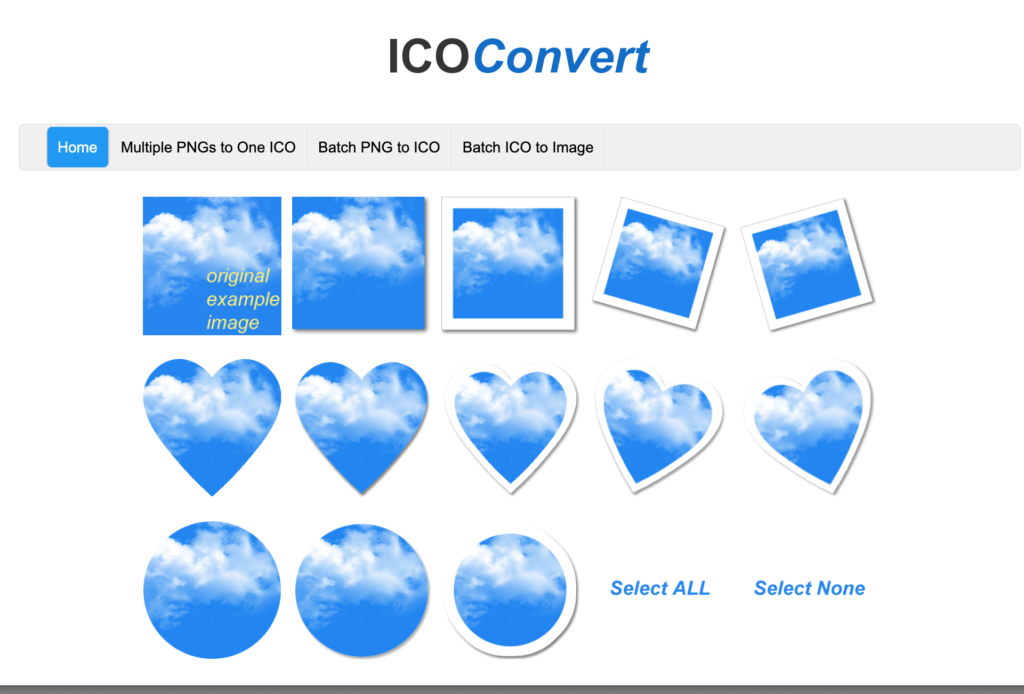
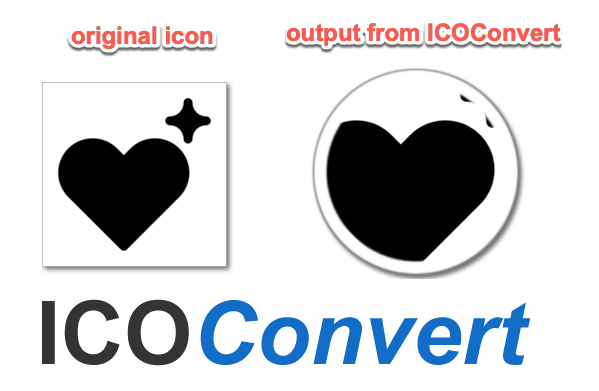
X-Icon Editor – http://www.xiconeditor.com/
This icon editor makes favicons. It is useful for designing favicon icons from scratch or uploading an image and converting the image to a favicon .ico image. The design of this tool is very intuitive and clean. It has some great functionality for making perfect favicons to add to your site.
Keep in mind X-Icon Editor is NOT designed to make anything except favicons images. This tool is NOT the right tool if you are looking for an actual Icon Creator or Icon Maker tool to make useful graphic assets for your website or mobile app. But it does do a great job of making .ico files and allows you to very finely edit those .ico images with ease.